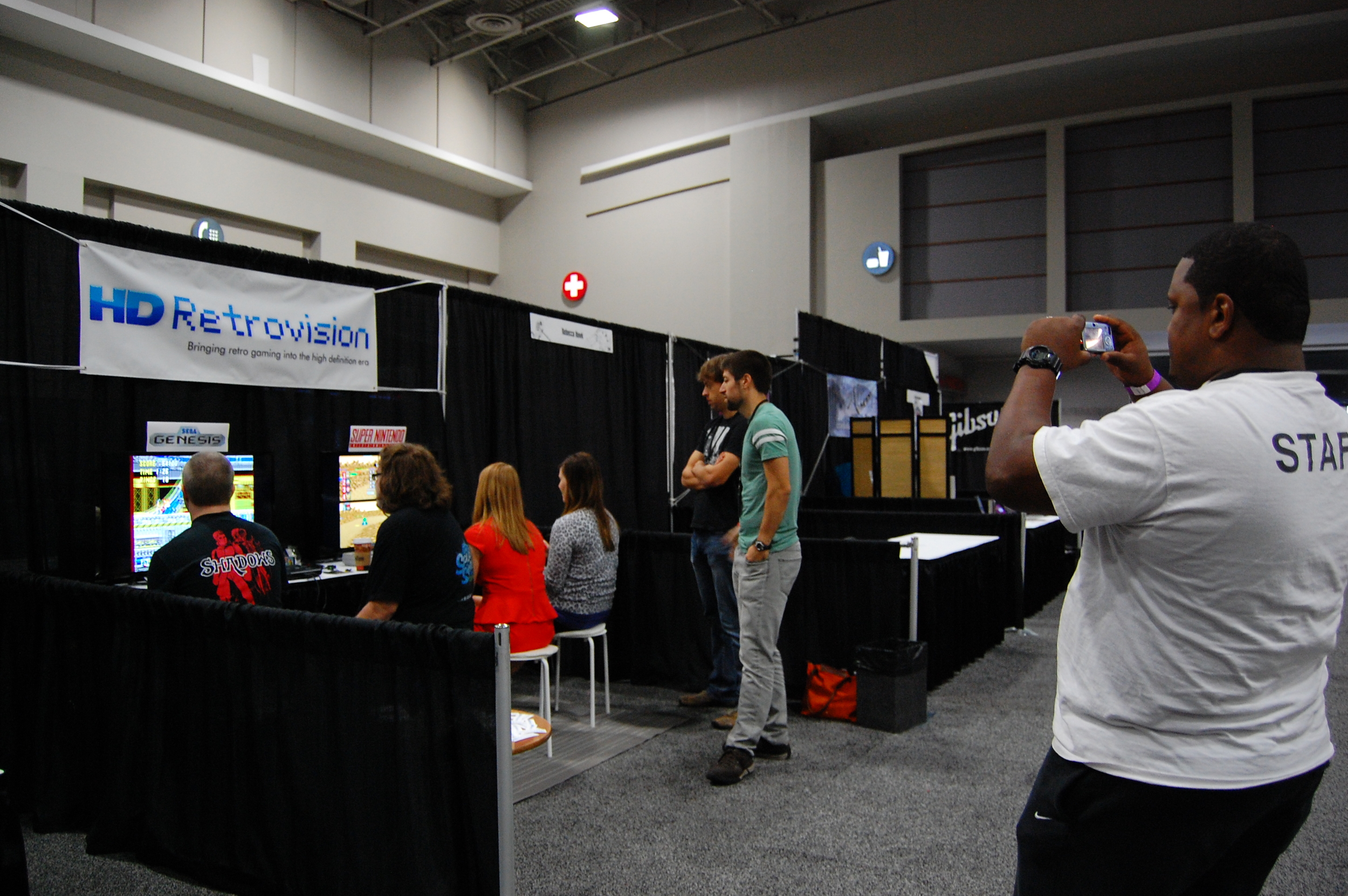It appears as though that some people have felt us to be misleading in our representation of the component cables. So much so that we felt we should respond so that we are completely open, honest and clear about what our cables do and do not do.
The heart of the controversy seems to be the fact that we call our company HD Retrovision. This name was chosen to reflect the fact that there is a gap between retro gaming and modern day HD Television sets. So why the issue with our name? Because our first set of products - component cables for SNES and Sega Genesis - output the standard definition video that is created by the console itself.
So we want to be perfectly clear: Our cables provide no High-Definition output or upscaling of any kind.
What we do provide is a clear, high quality picture from a simple plug-and-play cable that works with most HDTV sets. The quality you will see from them is a vast improvement over composite, and they provide a connectivity to modern TVs that S-Video does not. As we have noted elsewhere on the site, and others have pointed out, some HDTV sets do not play nice with 240p/288p video. For an in depth discussion on that topic, please see this page. That is a known issue that to the best of our knowledge appears to be going away with most newer television sets, but we are in development on a product that would resolve that issue as well.
As of right now, we're working toward adding more front-facing information to our entire online presence (website, YouTube, etc.) which explicitly state that these are not High Definition cables; including disclaimers on our various webpages and videos, additional information in our FAQ, and even re-rendering the trailer video to take out visuals that could be misleading.
Thanks for your time. We appreciate all feedback provided to us by the community that helps us maintain our strict standards of integrity with our products.